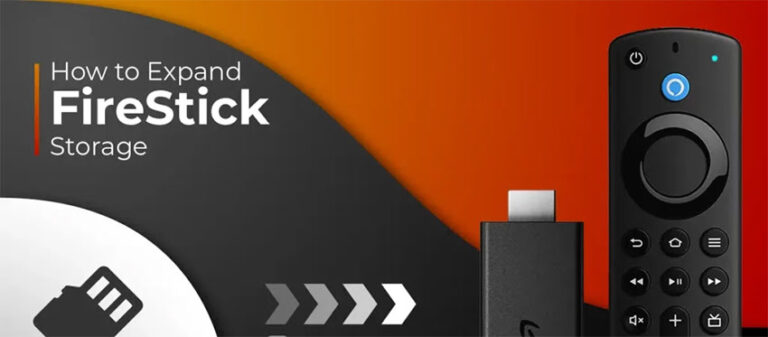How to Expand FireStick: In this tutorial, I’ll walk you through how to boost the storage on your FireStick and even move apps around to keep things running smooth. These steps will work on most Fire TV devices—including the FireStick 4K, FireStick 4K Max, FireStick Lite, and the newer FireStick 4K 3rd Gen.
FireStick Storage Problem
Let’s just say it—FireStick is awesome… until you try to install a few apps and suddenly get hit with that dreaded “Storage Full” message. If you’ve used a FireStick for more than, I don’t know, two days, you’ve probably run into this. It’s one of the biggest complaints people (including myself) have about these devices. Most FireSticks come with just 8 GB of storage—and no, that’s not all usable. Around 3 GB is gobbled up by the system itself. That leaves you with barely enough room for your favorite streaming apps, let alone add-ons, media, or anything else.
The newer FireStick 4K 3rd Gen gives you 16 GB, which is… better, but still not much when you think about how fast things add up. And when space runs out? Expect the device to slow down, freeze, buffer endlessly, or sometimes just black screen on you like it’s having an existential crisis. when you’re using your FireStick to stream anything online, you’re basically leaving digital footprints everywhere. Your ISP sees it. Your coffee shop Wi-Fi sees it. Who knows who else sees it. To stay private and keep your streaming smooth and secure, I highly recommend using a VPN. My go-to? ExpressVPN. It’s ridiculously easy to install on FireStick, super fast, and has a 30-day money-back guarantee (so you can bail if it’s not your thing).
The Way Forward – Expanding Fire TV Storage
Alright, enough complaining—let’s talk solutions. The good news is that Amazon does allow you to expand your FireStick’s storage. Yes, really. You can plug in a USB flash drive (up to 128 GB!) and use it to store apps, media, and more.
What You Need to Expand FireStick Storage
Here’s what you’ll need. It’s not complicated, I promise.
- A Fire TV device running Fire OS 7 or later – If your FireStick is relatively new (think FireStick Lite, 3rd Gen, New 4K, or 4K Max), you’re probably good. But I’ll show you how to double-check in a sec.
- A USB 3.0 Flash Drive – You’ll want something with at least 4 GB of space. But honestly, get something bigger (like 64 GB or 128 GB) and faster (USB 3.0 or better). Amazon says up to 128 GB is supported.
- A Micro USB OTG Cable – This is the magical little Y-cable that lets your FireStick connect to both power and USB devices at the same time. Without it, nothing works.
How to Expand FireStick Storage
Once you’ve gathered your gear (and maybe a cup of coffee), here’s how to get your FireStick storage expanded:
Update FireStick to the Latest Version
This part is important. Your FireStick must be running Fire OS 7 or higher, or this entire setup won’t work. Let’s check:
- On your Fire TV home screen, go to Settings.
- Scroll over and select My Fire TV.
- Click on About.
- Select your device from the list. On the right side, look for the Software Version.
If it says something like “Fire OS 7.x.x”, congrats, you’re in business. If not, hit Check for Updates and let it update. Still stuck on Fire OS 6 even after updating? Bad news—your device isn’t compatible with storage expansion. (Been there. It sucks.) Don’t freak out if your USB drive isn’t recognized right away. FireStick usually formats it automatically if it’s new. If not, just format it to FAT32 or exFAT on your PC and try again.
And that’s pretty much it for the hardware side. In the next part of this guide (coming soon), I’ll walk you through how to actually move apps to the USB storage—because just plugging in the flash drive doesn’t magically shift everything over (unfortunately). If you found this helpful, give yourself a pat on the back. Most people don’t even realize they can expand their FireStick storage, and now you’re miles ahead.
Connect USB Flash Drive to FireStick
Alright, it’s time to actually plug things in and make your FireStick smarter (or at least a lot less annoying). Here’s how to connect your USB flash drive the right way—because yes, there is a wrong way, and I’ve definitely done it.
- First, get your cables in order. Take your Y-shaped OTG cable—yeah, the one that looks like a weird mutant octopus—and plug the male micro-USB end into your FireStick’s power port (the same one the power adapter normally goes into).
- Now, plug your regular FireStick power cable into the female micro-USB port on the OTG cable. Basically, you’re giving your FireStick power and data at the same time—like multitasking for gadgets.
- Finally, plug your USB flash drive into the USB-A port on the OTG cable. (That’s the big rectangle-shaped one—don’t force it in the wrong way, unless you enjoy broken ports.) Once you’ve done all that, power up your FireStick and let’s finish setting things up:
- Head over to Settings from the Fire TV home screen and select My Fire TV.
- Scroll down and tap on USB Drive. If it doesn’t show up, try reconnecting the drive or restarting the FireStick. Sometimes it just needs a second (don’t we all?).
- Click Format to Internal Storage. This will wipe the drive, so make sure there’s nothing important on it—like those 300 vacation photos you’ve been meaning to back up for the last 2 years.
- Wait for the FireStick to do its thing. It’ll take a minute or two to format the drive. You’ll get a pop-up when it’s done. Hit OK, and boom—you now have more space to play with!
Move Apps to External USB OTG Storage
Before we start shuffling apps around like digital furniture, double-check that the USB drive was properly formatted and recognized. Go to Settings > My Fire TV > USB Drive. If you see “Format to External Storage,” you’re ready.
How To Move Apps from the FireStick’s Internal Storage to the USB Flash Drive
Alright, let’s get your biggest space-hogging apps off the FireStick’s internal memory and onto that shiny new USB drive:
- Go to Settings and open Applications.
- Select Manage Installed Applications. (This is where you’ll see just how many apps you forgot you installed.)
- Click on the app you want to move. Maybe something big, like Kodi or Plex or that 3rd-party streaming app that shall not be named…
- Choose Move to USB Storage.
- Wait while the app relocates. It usually takes a few seconds, but if it hangs—don’t panic. It’ll catch up.
Things to Keep in Mind When Moving Apps to External USB
- Apps that can be moved will show the “Move to USB Storage” option. If you don’t see it, that app isn’t going anywhere.
- Once moved, you’ll see a tiny USB icon next to the app in your app list. It’s a small win, but satisfying.
- Even though the app is technically on the USB drive, its cache and data still live in internal memory. Why? No idea. Ask Amazon.
- If you’re trying to free up space, start with apps that have the largest file sizes. It makes the biggest dent.
- Thinking of removing the USB drive? Be warned: any apps or files you moved will disappear from your FireStick. BUT—they’re not gone forever. As long as the drive isn’t corrupted or reformatted, everything will reappear when you plug it back in.
Wrapping Up
And there you have it. If you followed along without rage-quitting or throwing your remote, congratulations—you now have expanded storage on your FireStick! It’s not quite turning your FireStick into a supercomputer, but it does mean fewer “Storage Full” errors, faster performance, and more room for the apps you actually care about. Got a question? Ran into a weird error? Just want to share your FireStick setup? I’d love to hear from you. Drop a comment below, and let’s geek out over this together.
FAQs
Can I use any USB flash drive with FireStick?
Not exactly. While many USB drives will technically work, your best bet is to use a USB 3.0 flash drive for faster performance and better compatibility. Also, stick to capacities under 128 GB, as that’s the maximum supported by FireStick. Drives over that might not be recognized at all—or worse, they may cause random errors. Basically, don’t grab the oldest USB you’ve got in the junk drawer.
What happens if I remove the USB drive from FireStick?
Once you remove the USB drive, any apps or data stored on it will vanish from your FireStick interface. But don’t panic—nothing’s deleted (unless the drive is corrupted or reformatted). Just plug it back in, and everything should show up again as if it never left. Still, it’s best not to yank the drive out mid-use. Treat it like a mini hard drive—safely remove when possible.
Why can’t I move some apps to USB storage?
Not all apps support being moved to external storage—especially system apps or ones that rely heavily on internal memory. If you don’t see the “Move to USB Storage” option, it simply means the app wasn’t built for it. That’s just how it is, unfortunately. The workaround? Uninstall the bulky ones you rarely use and reinstall them when needed.
Will expanding storage improve FireStick performance?
It definitely can—but don’t expect miracles. Adding external storage gives you room to breathe, especially if your FireStick was bogged down by too many apps. It reduces the chances of freezing, crashes, and the dreaded “out of space” warning. However, it won’t make your device faster than its hardware allows. Think of it more like decluttering than upgrading the engine.
Do I need to reformat my USB drive before using it with FireStick?
Usually, no. If the drive is brand new or hasn’t been used much, the FireStick will automatically format it during setup. But if your device doesn’t recognize the drive, you may need to reformat it manually using FAT32 or exFAT on a computer. Just make sure you back up anything important before doing that—formatting erases everything.
Can I install streaming apps directly to the USB drive?
Yes, as long as the drive is formatted and set up correctly as internal storage. Once it’s configured, any compatible new apps you install will go straight to the USB drive by default. It’s a great way to save space—but remember, even these apps may still use some internal memory for data and cache.